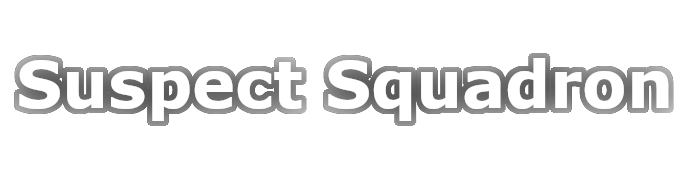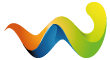This guide will explain basics of fleet combat including the following topics:
1. Fleet Pings and how to join a fleet
2. Basic fleet commands
3. Fleet window and watch lists
4. Broadcasting yourself
5. Ship Replacement Program
6. Guide videos
Fleets in EVE are similar to organized battlegrounds or Raids in WoW. You join a fleet, sit in voicechat and have an objective for the fleet. Most fleets have basically no skill barrier and there is always a new player friendly ship available.
1. Fleet Pings and how to join a fleet
Fleets are pinged on two levels: Coalition level and Corporation level and can be found in two places:
Corporation discord under Fleet Pings
Coalition Discord under Coalition Pings and Casual Pings
When a fleet is pinged the ping will normally include multiple informations:
Fleet name - How the fleet is called in the fleet finder
FC - The fleetcommander who is in charge of the fleet
Doctrine - The ships used during the fleet
Voice comms - The voice channel used for the fleet
When - The time when the fleet will get started
Sometimes the fleet information can also be found in the fleet MOTD after joining the fleet.
More to doctrines: Staging Systems
Fleet pings normally look similar to this:
2. Basic Fleet Commands
During a fleet there is a plethora of common commands used to keep the fleet easily organized.
Below you will find a handbook on the most common commands and phrases used during a fleet.
Before undocking:
Undock - Undock from the station by hitting the undock button in the top right. It is a good idea to stop your ship after undocking too if nothing else is said within 30 seconds. This is to prevent drifting off tether.
Primary / Secondary Anchor - Right click those pilots in chat or in the fleet window to add them to the watch list. By right clicking a pilot in the watch list you are able to interact with them in space without selecting them in space.
Snowflakes - If you sit in a logistics ship you want to add those ships to your watchlist as well as they are essential to be kept alive.
After undocking:
After undocking it is important that you have your fleet window open and switched to the history tab. There you should apply the "broadcast history" filter. More information to broadcast filters you can find under the next section.
Align to X - When the command to align is given you will also normally find it in your broadcast window. From there you can right click it and select "align to". Sometimes you will have to align to an enemy ship. If that is said you can use Q + Left click to approach that target. That will do the same as aligning.
Anchor up - If you are told to anchor up you right click the primary anchor and keep at range 1000.
Switch Anchor to X - You change the anchor to whoever is given as next anchor. This has to happen quickly as the current anchor is either webbed, which will result in the fleet slowing down and being easier to hit, or died.
Prop mods on - Activate your propulsion mod, either Afterburner or Microwarpdrive
Hardeners on/off - Activate or deactivate your armor or shield hardeners. Even if not called activate them anyway. Without hardeners you have no resistances therefore you die faster.
Travelling:
Gate is red / Do not jump - Do not jump the gate. Really, do not jump the gate.
Gate is green / Jump - Take the gate. Easily can be confused with do not jump hence FCs are encouraged to add in "Gate is red".
Free burn to X - You are given a destination in fleet chat and are supposed to travel quickly there yourself. It can also be broadcasted as "travel to".
Get on the bridge - There is a titan undocked and you are supposed to right click --> keep at range 1000. Make sure to keep your prop mod off so you do not bump the titan.
Take the bridge - The titan will light up blue and you right click it and hit "jump through to X" (x being the destination system).
Hold gate cloak - After jumping do not move. This will keep your ship cloaked for 1 minute.
Burn saves - Small ships, e.g. frigates, are supposed to start burning away from the fleet to 200km+. This allows the FC to warp the fleet to you and use you as mobile bookmarks.
During combat:
Orbit at X - A distance is given and you are supposed to orbit the FC at that given range.
Spread out / Star burst - Ships are supposed to start burning away in different directions. This is used to getting the fleet spread out on grid or escape a situation.
Lock up X - You are suppoed to lock up the broadcasted target. This does not yet mean you are supposed to shoot.
Shoot X / Primary is X - a target is broadcasted and you are supposed to start shooting it.
Secondary is X - the next target to be shot at. Stay on the primary target until it died.
Switch target to X - shoot the new target, stop shooting the old one.
Reps on X - This affects logistic ships. They are supposed to rep the broadcasted target immediately over any other.
Put your drones on X - You are supposed to put your drones on the broadcasted target or smaller ships.
Free fire - Start shooting any target on grid still.
Shoot tackle - Start shooting interdictors and any tackle ships. Also put your drones on them unless told otherwise.
Defang drones / fighters - You are supposed to start shooting enemy drones or fighters. If you use the corp overview you can also right click one of the tabs and go to presets and select the enemy drones / enemy fighters preset.
Sort A-Z - On your overview sort the enemy ship types or character names A-Z. This will normally be specified during a fleet.
3. Fleet window and watch lists
In a fleet your most important tool next to your overview is your fleet window and your watchlist. It allows you to keep track of the rest of the fleet, broadcasts and quickly select members of your fleet. During a fleet make sure to have your watch list properly set up before undocking.
During fleet you want to have your History tab open in your fleet window and the proper broadcast history settings loaded. In corp MOTD you can find broadcast presets called "DPS Broadcast" for DPS ships and "Logi Broadcast" for logistics ships.
4. Broadcasting yourself
During a fleet you want to broadcast for various things like armor or shield. If you are in an armor fleet you want to broadcast for armor, if you are in a shield fleet you want to broadcast for shield. To broadcast you can click on the respective icon in the overview or set a shortcut in your game's settings.
When to broadcast for reps:
1. You are being yellowboxed by a lot of the enemy fleet.
2. You are getting target painted (suggest by the target painter icon over your HP bar)
When not to broadcast for reps:
1. You are being hit by bombdamage
2. You are being hit by smartbombs
3. You are in a small T1 frigate or fast tackle unless outside of a fight or you think you have something important tackled, e.g. links, hostile anchor, the entire enemy fleet.
5. Ship Replacement Program
Doctrine ships lost during a pinged fleet are replaced in the shape of isk but you have to manually apply for that. To do that you have to click on a SRP link. SRP links are linked after fleets either in the pings channel or in the ingame fleet channel.
After clicking on the SRP link you will be sent to a SRP form on the corporation or coalition auth. To fill that form you will need to fill in the following info:
1. The Zkillboard link for your death (can be found here: https://zkillboard.com/corporation/98659319/)
2. Additional information about your death. E.g. changes you made to your fit if you changed anything there.
Please remember that SRP being paid out can take time, so please be patient.
6. Guide Videos